Australian Money Market

Australian Money Market
With the Australian Money Market and myprosperity integration, clients who use the AMM platform to manage their term deposits and cash investments can view this investment data from within their myprosperity client portal. Balances, transactions and current holdings will be viewable and updated regularly. This enables you and your clients to see a ‘whole of wealth’ view of their financial world.
Login to the myprosperity client portal. From the menu, navigate to Configure > Integrations, and select Australian Money Market. Read the instructions, send the required email to admin@moneymarket.com.au, then go to the setup and add your Adviser IDs, it takes just a few seconds to complete the set up.
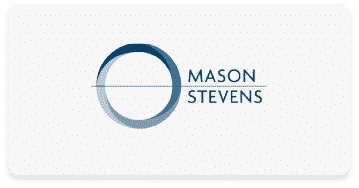
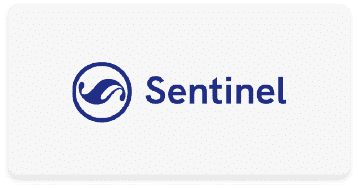

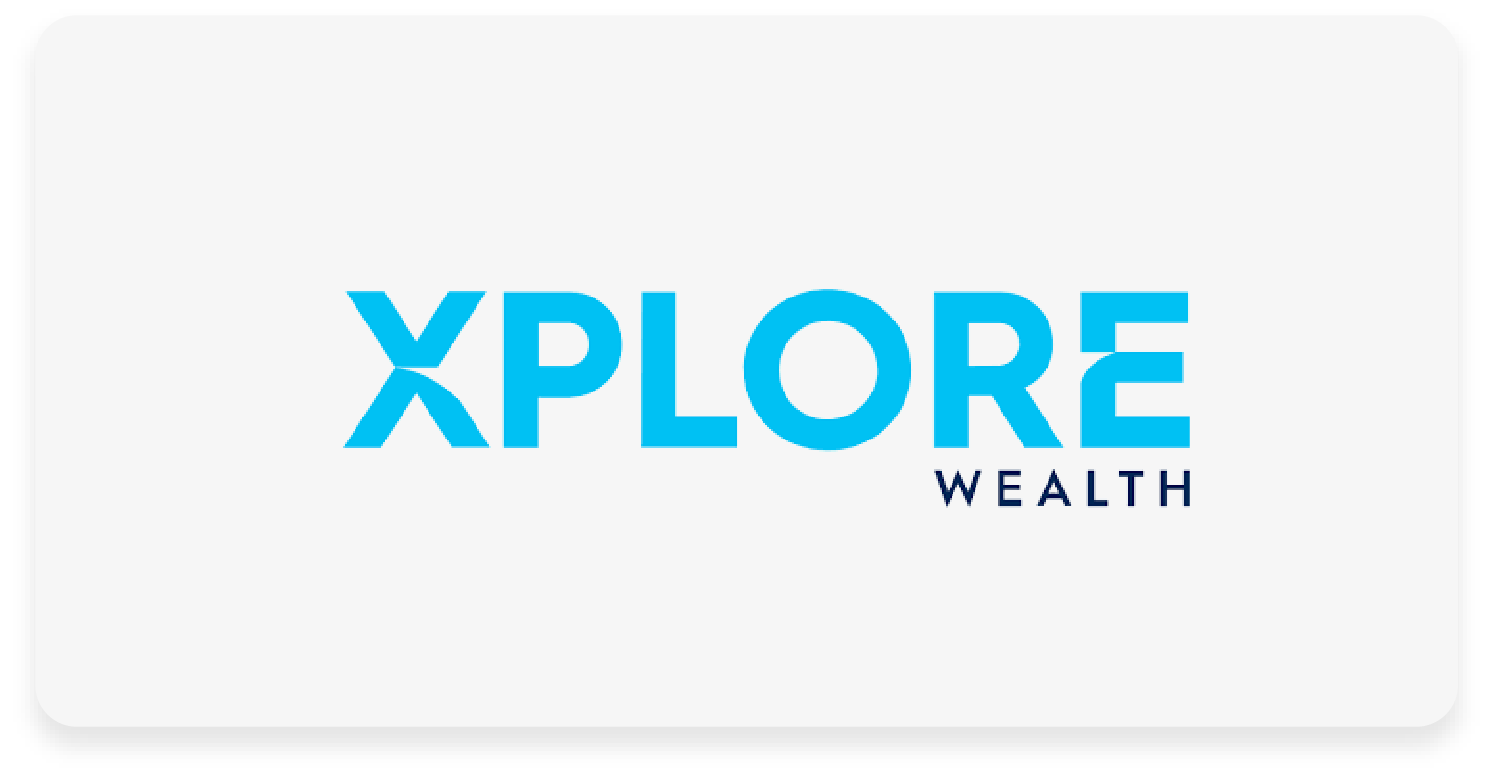
Recent Comments