Macquarie
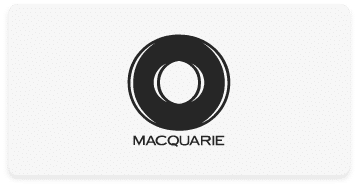
Macquarie
by Macquarie
To integrate Macquarie Cash and Wrap into myprosperity means streamlining client information into the client portal for transparency, and the most up to date, consolidated data, both trading and holding cash. Once linked, the client portal will import clients’ portfolio information, super balances and/or their cash balances. A read only view of the clients’ holdings, transactions and details will also be displayed. The integration ensures the data is synced regularly to keep the client file accurate with the investment platform or cash account balances.
A one way sync of information from Macquarie to myprosperity means a single source of truth for clients to keep track of their wealth, and advisers avoid double handling of data. Advisers are better informed and equipped to keep their clients safe from potential financial risk with consolidated data into one easy to use platform.
Login to the myprosperity client portal. From the menu, navigate to Configure > Integrations, and select Macquarie (Cash or Wrap). Read the instructions, find your ESI Authentication details (which is for both Cash and Wrap), then go to the setup and follow the prompts. It takes just a few seconds to complete the set up. How do I set up my Macquarie Cash/Wrap Integrations?
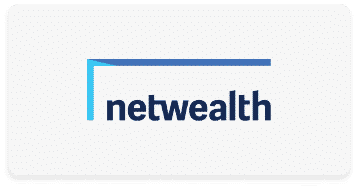

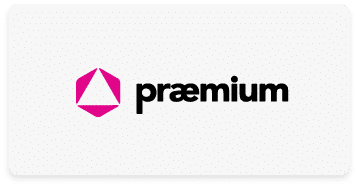
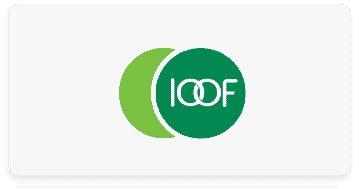
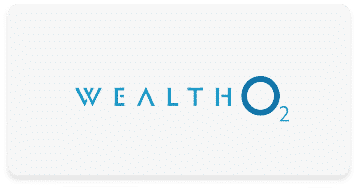
Recent Comments