APS

APS
by APS
By connecting myprosperity directly with APS Practice Management, firms will gain more functionality in the one platform. Client details in APS are automatically synced with myprosperity.
Unlock the most powerful client portal solution with myprosperity and APS. Discover innovative tools for tax preparation, collaboration and compliance that maximises your business efficiencies and client engagement without the extra work.
Login to the myprosperity client portal. From the menu, navigate to Configure – Integrations, and select APS. Then follow the prompts, it takes just a few seconds to complete the set up. Explore how to setup APS
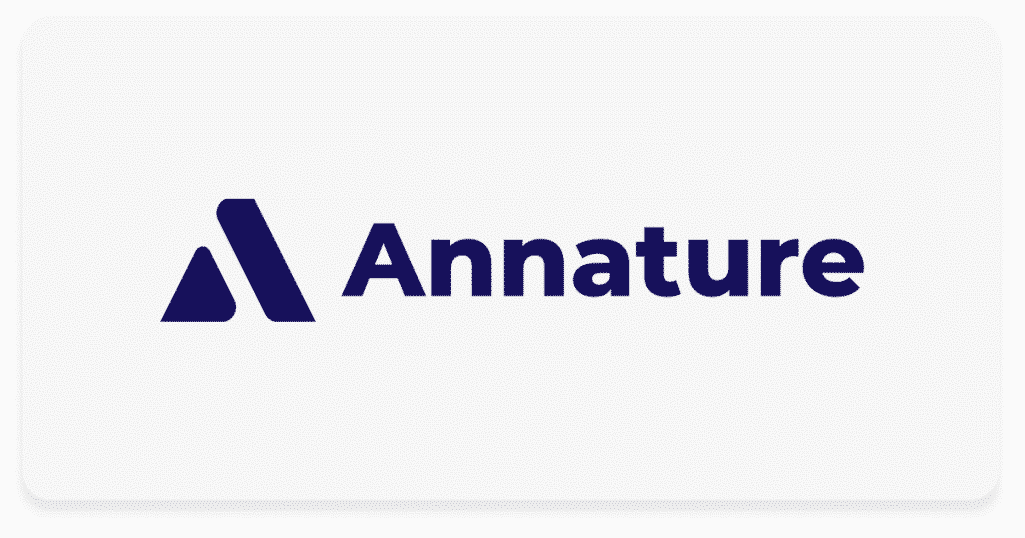
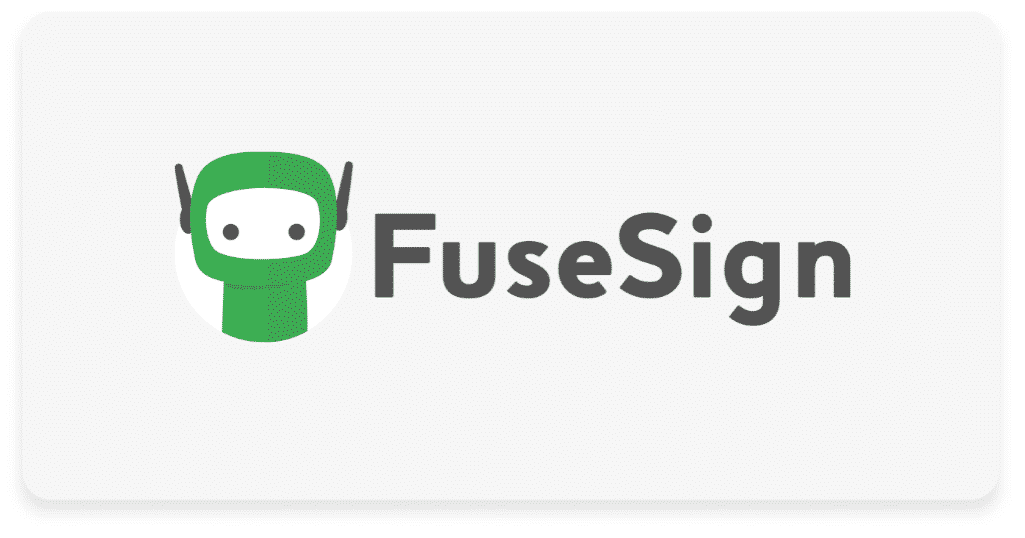
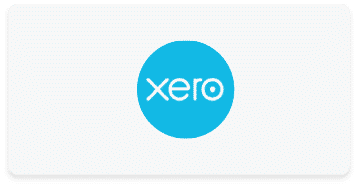
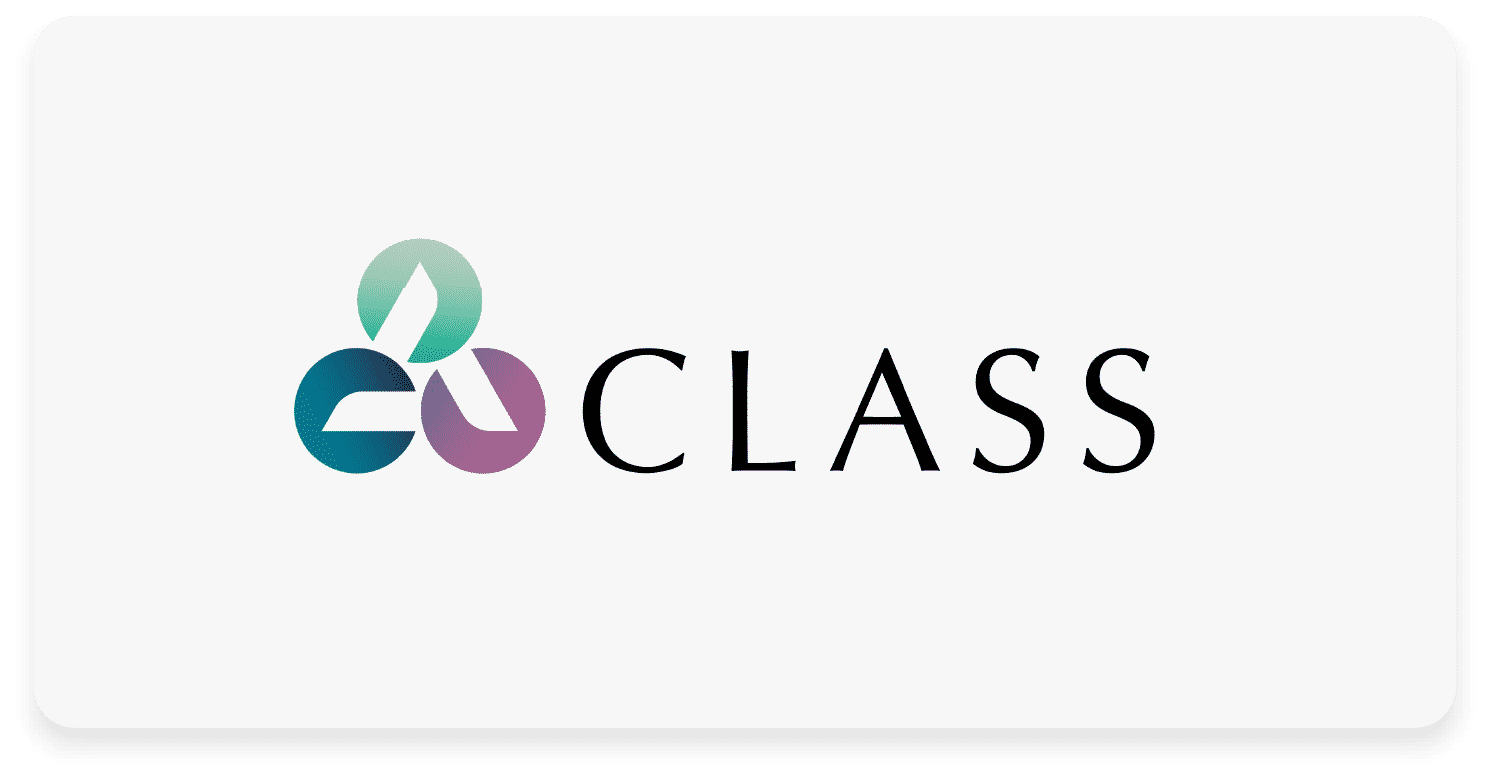
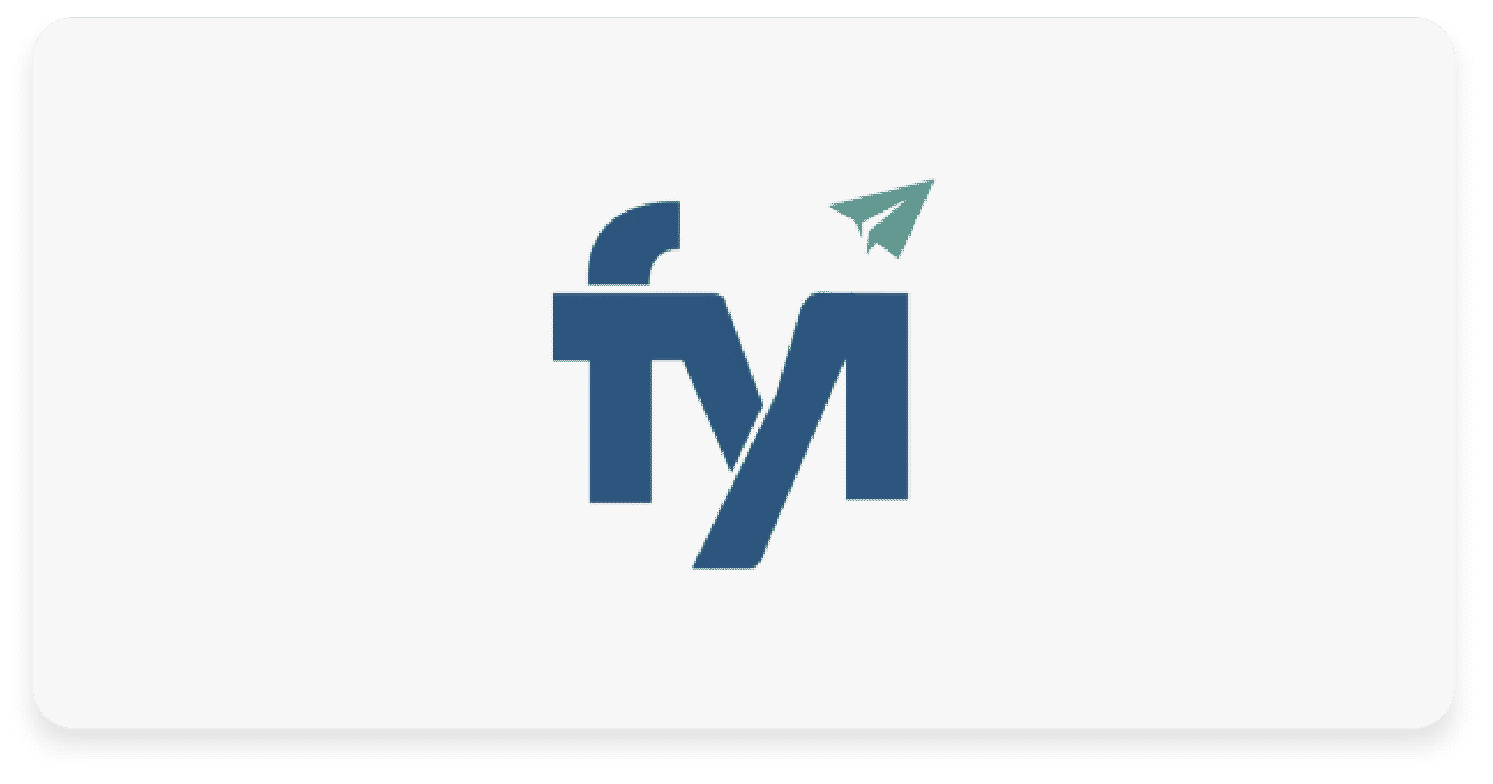
Recent Comments