Implemented Portfolios

Implemented Portfolios
To integrate Implemented Portfolios into myprosperity means streamlining client wealth information into the client portal for transparency, and the most up to date, consolidated data.
Once linked, the client portal will import clients’ portfolio information and/or super balances. A read only view of the clients’ holdings, transactions and details will also be displayed. The integration ensures the data is synced regularly to keep the client file accurate with the investment platform.
A one way sync of information from Implemented Portfolios to myprosperity means a single source of truth for clients to keep track of their wealth, and advisers avoid double handling of data. Advisers are better informed and equipped to keep their clients safe from potential financial risk with consolidated data into one easy to use platform.
Login to the myprosperity client portal. From the menu, navigate to Configure > Integrations and select Implemented Portfolios. Read the instructions, add your Adviser IDs, ensure one per line, and follow the prompts. It takes just a few seconds to complete the setup. How do I set up my Implemented Portfolios Integration?
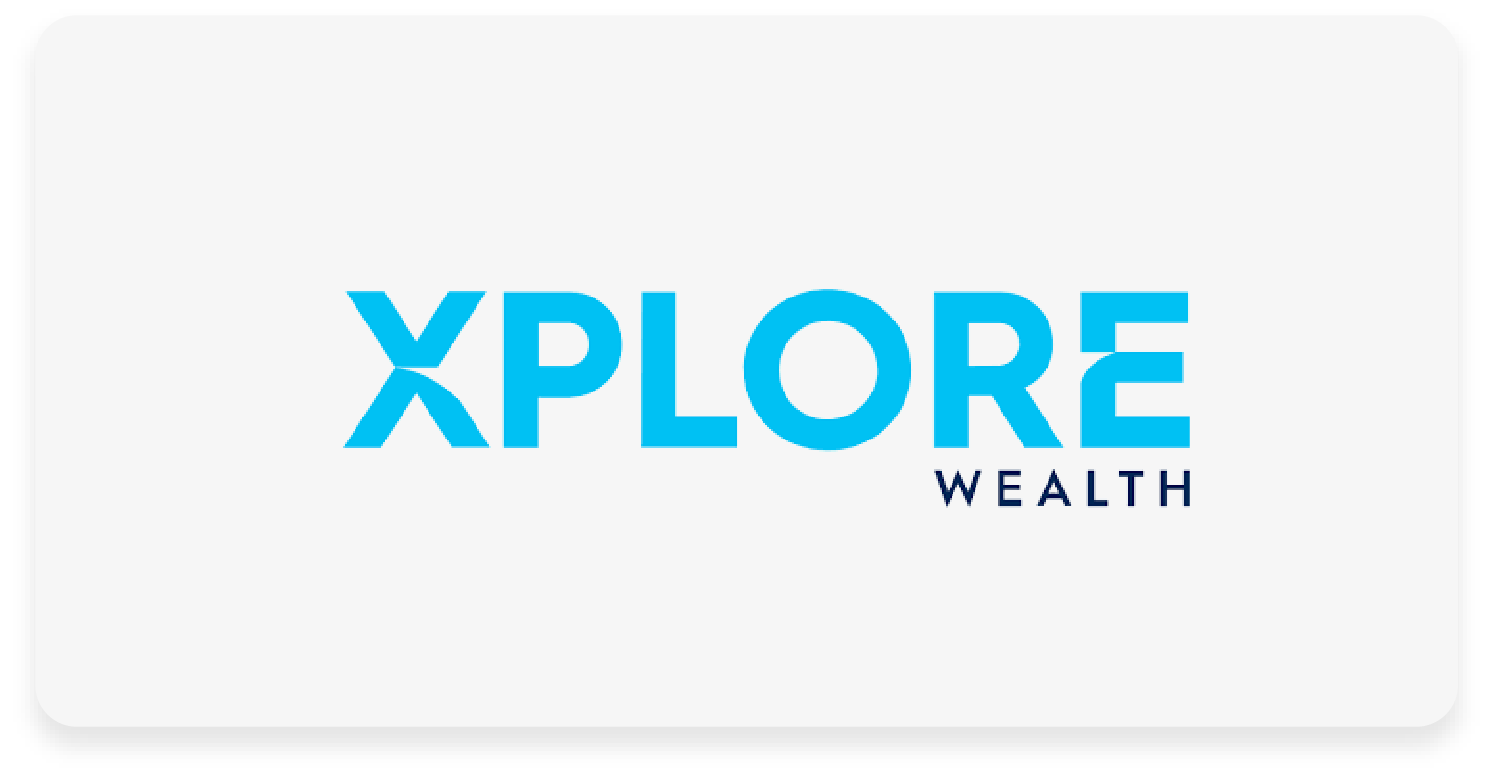
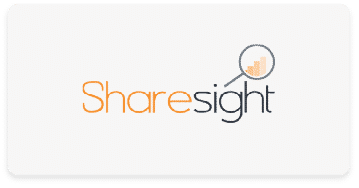
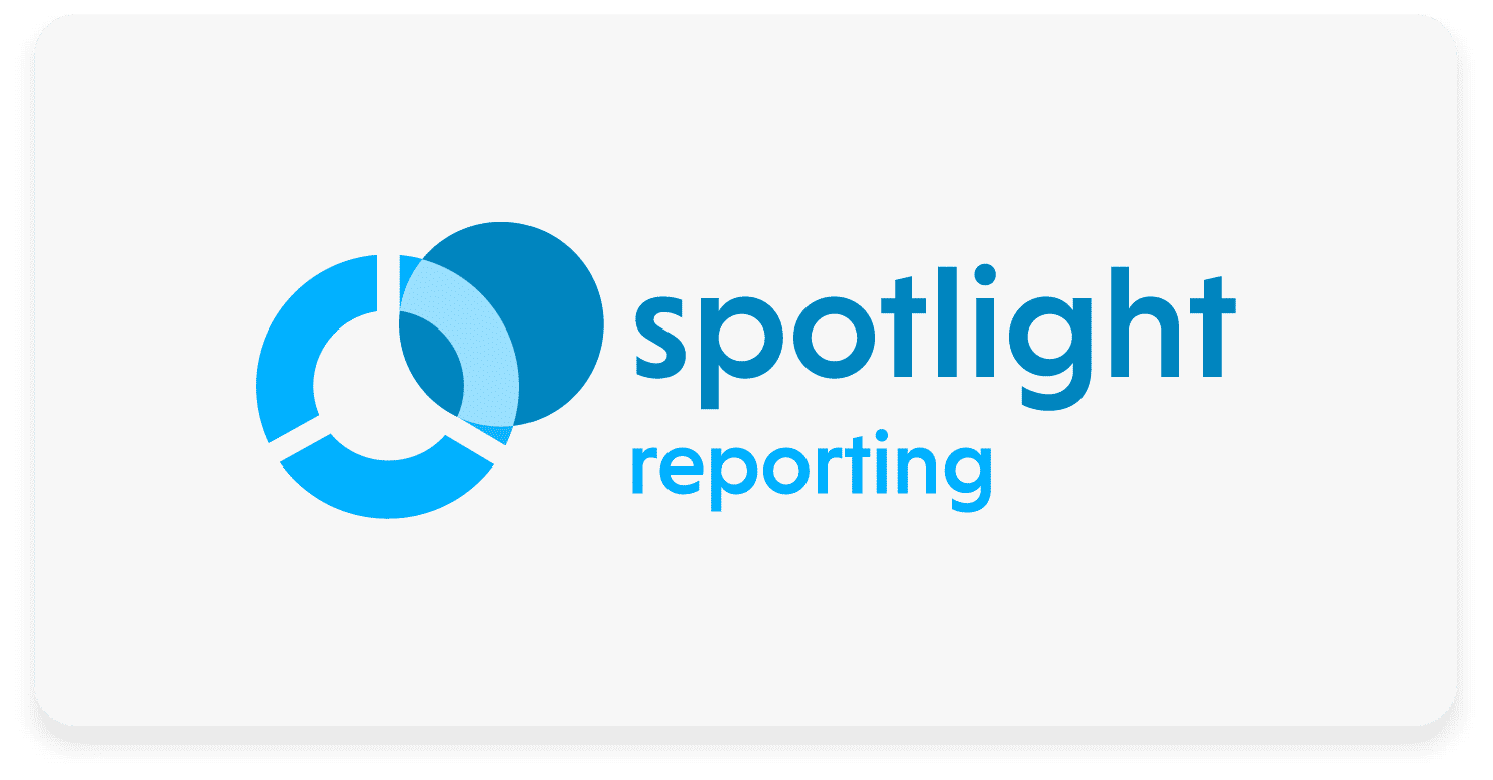
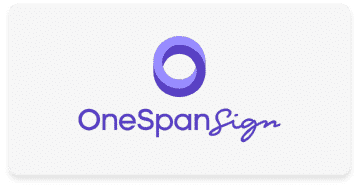
Recent Comments